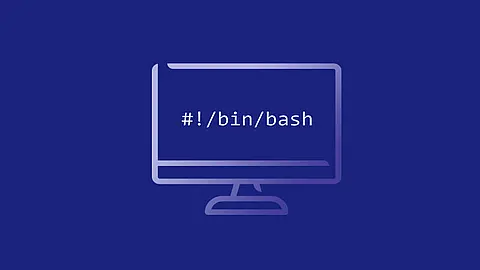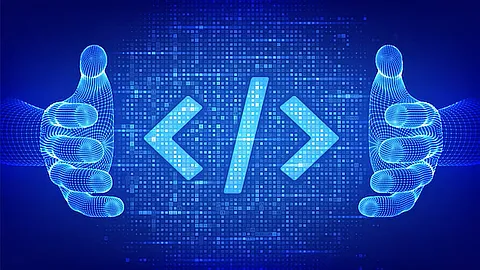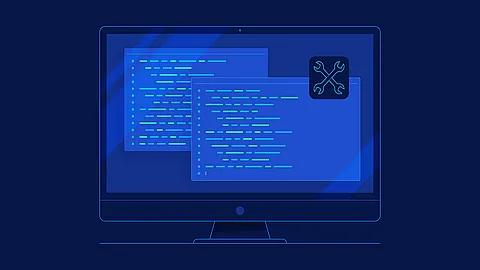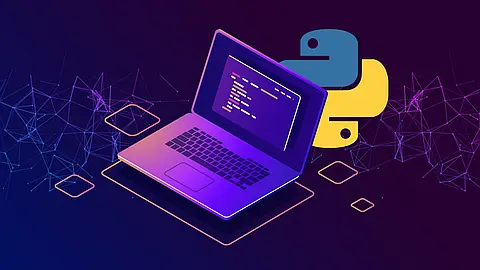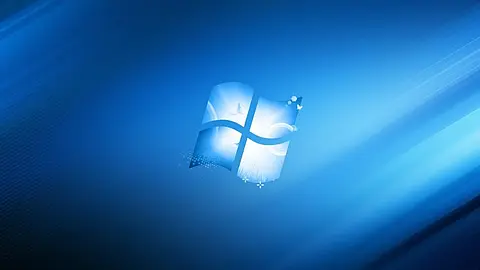VMWare: How to Find VMs by IP or MAC Address
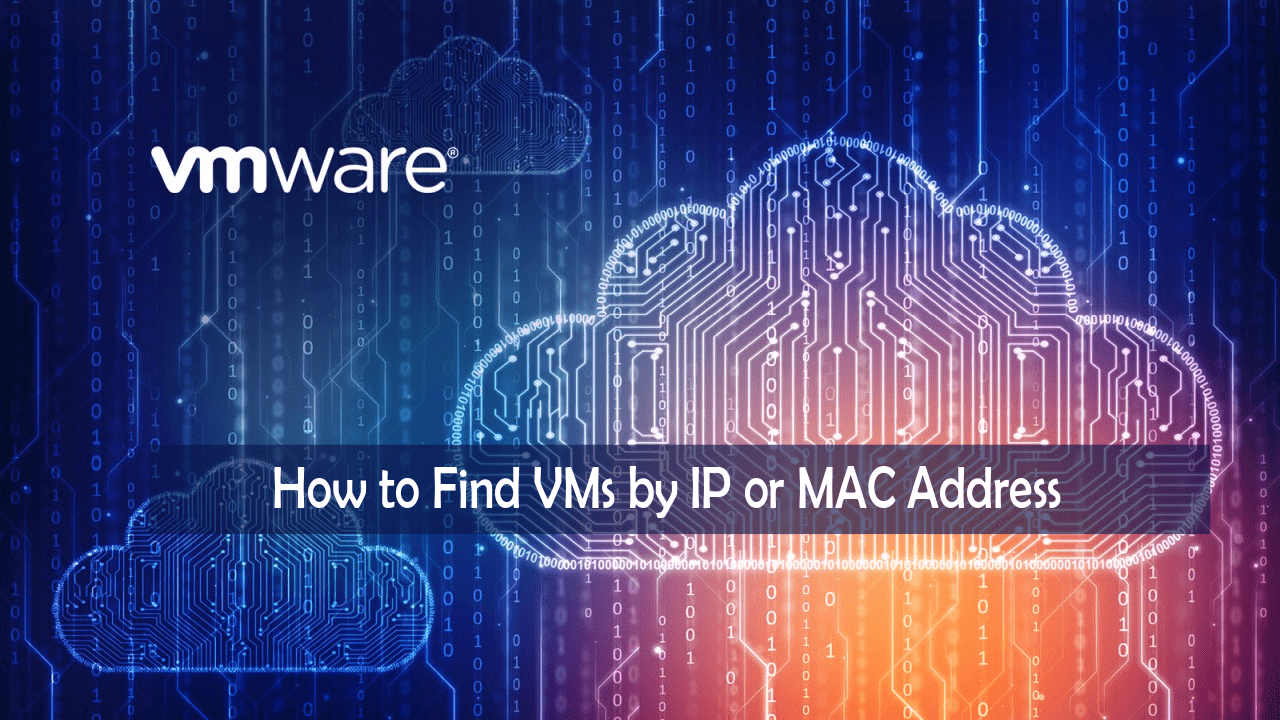
In the VMWare vSphere Client interface you can search virtual machines by their names only. But in some cases it is necessary to find the specific VMWare virtual machine by its IP or MAC (NIC hardware) address. This can be easily done by PowerCLI, provided that the VMware Tools are installed in each VM.
Quick download PowerCLI from here , install and run it.
Or you can Copy and Paste the following command to install this package using PowerShell Install-Module
PS> Install-Module -Name VMware.PowerCLI
If you are having problems with PowerShell, please click here .
Step One – Connect To VCenter
Run PowerShell and Run the following command to connect to vCenter:
Connect-VIServer vcenter-IP-or-DOMAIN -User administrator@vsphere.local
Step Two – Search VM by IP Address
Here is the command to find which IP Address belongs to a VM:
Get-VM * |where-object{$_.Guest.IPAddress -eq "10.222.22.25"}|select Name, VMHost, PowerState,GuestId,@{N="IP Address";E={@($_.guest.IPAddress[0])}}|ft
example:
Get-VM * |where-object{$_.Guest.IPAddress -eq "192.168.0.206"}|select Name, VMHost, PowerState,GuestId,@{N="IP Address";E={@($_.guest.IPAddress[0])}}|ft
If you know only a part of the IP Address, you can search using the following command:
Get-VM * |where-object{$_.Guest.IPAddress -match "192.168.0."}|select Name, VMHost, PowerState,@{N="IP Address";E={@($_.guest.IPAddress[0])}} ,@{N="OS";E={$_.Guest.OSFullName}},@{N="Hostname";E={$_.Guest.HostName}}|ft
-eq vs -match
The difference between the command in Example 1 and 2 is in the words -eq and -matchYou can see a list with all VMs if you run this command:
Get-VM * |%{$_.Guest}|%{$_.IPAddress}
Step Three – Search VM by MAC Address
If you know the MAC and want to find out to which VM belongs, you ca run the command:
Get-VM | Get-NetworkAdapter | Where-Object {$_.MacAddress –eq $vmMAC } | Select-Object Parent,Name,MacAddress
example:
PS C:\WINDOWS\system32> Get-VM | Get-NetworkAdapter | Where-Object {$_.MacAddress -eq "00:50:56:8f:4f:e7" } | Select-Object Parent,Name,MacAddress
If you know only a part of the MAC Address, you can search using the following command:
Get-VM | Get-NetworkAdapter | Where-Object {$_.MacAddress –match $MAC_PART } | Select-Object Parent,Name,MacAddress
example:
PS C:\WINDOWS\system32> Get-VM | Get-NetworkAdapter | Where-Object {$_.MacAddress -match "4f:e7" } | Select-Object Parent,Name,MacAddress
VMware VMFS
You can also search for a specific MAC address directly in the virtual machine configuration files (VMX) on the VMFS datastore. Connect to your ESXi host via SSH and run the command:
find /vmfs/volumes | grep .vmx$ | while read i; do grep -i "00:52:32:DD:12:91" "$i" && echo "$i"; done