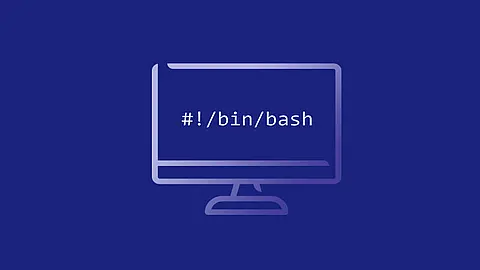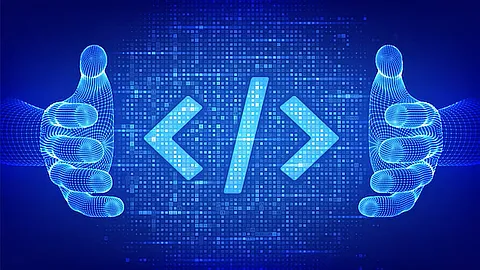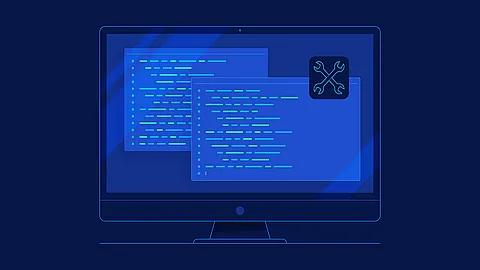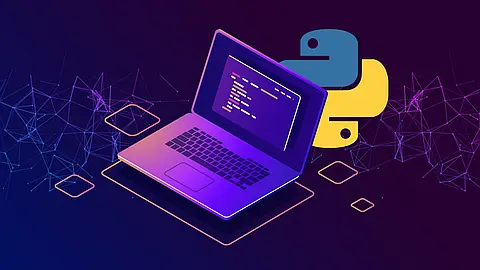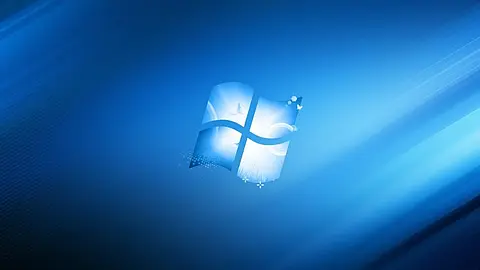SystemD - Working with systemd Targets (part 4)

4 Working with systemd Targets
SystemD uses targets which serve a similar purpose as runlevels
but act a little different. Each target is named instead of numbered and is intended to serve a specific purpose with the possibility of having multiple ones active at the same time. Some targets are implemented by inheriting all of the services of another target and adding additional services to it. There are systemd targets that mimic the common SystemVinit runlevels so you can still switch targets using the familiar telinit RUNLEVEL command.
telinit RUNLEVEL command.
Systemd targets are represented by target units. Target units end with the .target file extension and their only purpose is to group together other systemd units through a chain of dependencies. For example, the graphical.target unit, which is used to start a graphical session, starts system services such as the GNOME Display Manager (gdm.service) or Accounts Service (accounts-daemon.service) and also activates the multi-user.target unit. Similarly, the multi-user.target unit starts other essential system services such as NetworkManager (NetworkManager.service) or D-Bus (dbus.service) and activates another target unit named basic.target.
Comparison of SysV Runlevels with systemd Targets
| Runlevel | Target Units | Description |
|---|---|---|
| 0 | runlevel0.target, poweroff.target |
Shut down and power off the system. |
| 1 | runlevel1.target, rescue.target |
Set up a rescue shell. |
| 2 | runlevel2.target, multi-user.target |
Set up a non-graphical multi-user system. |
| 3 | runlevel3.target, multi-user.target |
Set up a non-graphical multi-user system. |
| 4 | runlevel4.target, multi-user.target |
Set up a non-graphical multi-user system. |
| 5 | runlevel5.target, graphical.target |
Set up a graphical multi-user system. |
| 6 | runlevel6.target, reboot.target |
Shut down and reboot the system. |
Comparison of SysV init Commands with systemctl
| Old Command | New Command | Description |
|---|---|---|
runlevel |
systemctl list-units --type target |
Lists currently loaded target units. |
telinit runlevel |
systemctl isolate name.target |
Changes the current target. |
4.1 Viewing the Default Target
To determine which target unit is used by default, run the following command:
~] systemctl get-default
graphical.target
/etc/systemd/system/default.target and displays the result. We can see, that default target unit for our linux system is graphical.target
4.2 Viewing the Current Target
To list all currently loaded target units, type the following command at a shell prompt:
~] systemctl list-units --type target
UNIT LOAD ACTIVE SUB DESCRIPTION
--------------------------------------------------------------------------
basic.target loaded active active Basic System
cryptsetup.target loaded active active Encrypted Volumes
getty.target loaded active active Login Prompts
graphical.target loaded active active Graphical Interface
local-fs-pre.target loaded active active Local File Systems (Pre)
local-fs.target loaded active active Local File Systems
multi-user.target loaded active active Multi-User System
network-online.target loaded active active Network is Online
network.target loaded active active Network
paths.target loaded active active Paths
remote-fs.target loaded active active Remote File Systems
slices.target loaded active active Slices
sockets.target loaded active active Sockets
swap.target loaded active active Swap
sysinit.target loaded active active System Initialization
time-sync.target loaded active active System Time Synchronized
timers.target loaded active active Timers
LOAD = Reflects whether the unit definition was properly loaded.
ACTIVE = The high-level unit activation state, i.e. generalization of SUB.
SUB = The low-level unit activation state, values depend on unit type.
17 loaded units listed. Pass --all to see loaded but inactive units, too.
To show all installed unit files use 'systemctl list-unit-files'.
For each target unit, this commands displays its full name (UNIT) followed by a note whether the unit has been loaded (LOAD), its high-level (ACTIVE) and low-level (SUB) unit activation state, and a short description (DESCRIPTION).
4.3 Changing the Default Target
To configure the system to use a graphical.target unit by default, type the following at a shell prompt as root:
~] systemctl set-default graphical.target
Removed /etc/systemd/system/default.target.
Created symlink /etc/systemd/system/default.target → /lib/systemd/system/graphical.target.
/etc/systemd/system/default.target file with a symbolic link to /usr/lib/systemd/system/name.target, where name is the name of the target unit you want to use.
4.4 Changing the Current Target
To change to a different target unit in the current session, type the following at a shell prompt as root:
~] systemctl isolate name.target
Replace name with the name of the target unit you want to use (for example, multi-user).
4.5 Changing to Rescue Mode
Rescue mode provides a convenient single-user environment and allows you to repair your system in situations when it is unable to complete a regular booting process. In rescue mode, the system attempts to mount all local file systems and start some important system services, but it does not activate network interfaces or allow more users to be logged into the system at the same time.
To change the current target and enter rescue mode in the current session, type the following at a shell prompt as root:
~] systemctl rescue
This command is similar to systemctl isolate rescue.target, but it also sends an informative message to all users that are currently logged into the system. To prevent systemd from sending this message, run this command with the --no-wall command line option:
~] systemctl --no-wall rescue
4.6 Changing to Emergency Mode
Emergency mode provides the most minimal environment possible and allows you to repair your system even in situations when the system is unable to enter rescue mode. In emergency mode, the system mounts the root file system only for reading, does not attempt to mount any other local file systems, does not activate network interfaces, and only starts a few essential services.
To change the current target and enter emergency mode, type the following at a shell prompt as root:
~] systemctl emergency
Another parts of this guide: